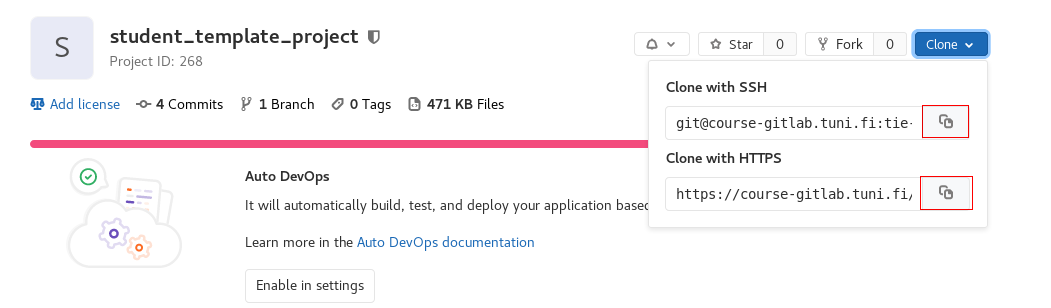Using Git on this course¶
This material section introduces the practical steps that enable you to use Git on this course.
Important web addresses on this course¶
For each student registered in the course, we will create a personal Git central repository during the first week. When your repository has been created, you will receive an automatic message to you student email about it. If you have not received such a message, although you should have, please check if the message has been classified as a spam.
After receiving this message, you are able to use the repository in
two ways (in the text below, replace string ### with your user id):
By using a web browser, when you will use the following web address (URL):
https://course-gitlab.tuni.fi/comp.cs.110-ohj-2_2021-KEVAT/###
Web user interface is meant for exploring the content of the repository. Although it provides tools, for instance, for changing settings, do not make any modifications in the repository through the web interface. Namely, if you do not exactly know what you are doing, some properties, critical from the point of view of the course, may stop working. Especially, avoid
Settingsselection at bottom left. Instead you can find interesting information atFiles,Commits,Network, andGraphs. The more you use version control, the more you can understand the information.When working in Qt Creator and Linux command line, you will use address:
https://course-gitlab.tuni.fi/comp.cs.110-ohj-2_2021-KEVAT/###.git
If everything goes without problems, you will need this address only twice: The first time is when you clone the personal central repository as local repository in remote desktop at the very beginning of the course. The second time comes, when you are submitting your program code on Plussa for automatic testing for the first time.
When Git or a web browser asks above your username and password, you should write your own intranet username and password.
Before submitting the first assignment¶
This section considers necessary initial actions when using Git in command line. Instead, if you use Git from Qt, you can read initial actions from the chapter ”Option: Using Git from Qt Creator” at ”Initial actions”.
Initial actions in command line¶
To say it shortly, here we will clone the Git repository that can be found in either of the links mentioned above at :ref: Important web addresses on this course <important-web-addresses-on-this-course>. If you cannot use the command line yet, you can get familiar with it by reading from the end part of the material, Chapter 14 at Command line operations.
From a certain url, you can clone the repository to a given path as follows:
git clone <url> <path>
In cloning you can give a path, also different from the default one. In this way, you can follow your own naming convention. If you give no path, then the directory will be created in your working directory. By default the name of the directory to be created will be the same as the repository to be cloned.
You can copy the URL needed in the command from the web user interface of the repository by pressing the button ”Clone”:
If you have set your SSH key in GitLab (see material concerning it that can be found from Chapter 14), you should use SSH URL, otherwise use HTTPS URL.
If you cloned your repository in the subdirectory called prog2
under your home directory, you will find the repository from the path:
/home/user_id/prog2/user_id
where the word user_id is replaced by your own user id.
If you cloned your repository in your home directory, you will find it
from the path:
/home/user_id/user_id
In both cases, the directory user_id occurs twice in the path,
but this should not cause problems.
Git commands should work only in the lower level user_id directory.
(If they are working also in the upper level user_id directory,
you should contact course personnel, e.g. by sending e-mail to the
course e-mail address, prog2@tuni.fi.)
Final notes¶
A Git project may include any type of files. In this course, your Git repository includes three subdirectories, each of which includes subdirectories that are projects of Qt Creator. Qt Creator assumes that a project is a directory including a .pro file C++ source code files. In large software projects, a single Git repository typically includes a single Qt project, and thus, Qt Creator expects that the cloned Git repository would include a .pro file, based of which Qt Creator could automatically open the project. The error message was due to the different structure of the repository used in this course. However, we could still clone the repository.
Possible problems
If you have (had) an employment relationship at Tampere university, you may meet a problem in login in GitLab due to two identities (as a student and as a staff member). In such a case, please contact prog2@tuni.fi. In the e-mail, please tell also your user id.
If cloning fails, you can try to login via a web browser to your repository. This may solve the problem.
Note
We are using course-gitlab of the university, and it has some restrictions when compared to a normal Git. For example, as a student you have no rights to create new repositiories. In addition, the repositories created for the course will not be stores for ever. We will return to this topic, after you have practices Git a bit more.
If you want already now practice to create repositories of your own and other more advanced use of Git, you can study GitHub.