Peer review: Improvement suggestion¶
If you have successfully submitted the prg1 project, you have a chance to participate the peer review phase.
After the deadline of prg1/prg1-opt, two new branches will be created in your git repository: peer1 and peer2. You’ll need to use git pull in your own repository to get the updates. Please note that this does not mean pulling from course-upstream.
One of the review codes is slightly more efficient than yours, while the other is randomly selected and might be better or worse. (Naturally the holder of the most efficient solution will get two solutions that are less efficient.)
The intention is for you to choose one of the branches and enhance either the function get_places_alphabetically or get_places_distance_increasing.
Please select the correct function name in the submission form.
Enhancement can be either optimizing a function which did not originally get the optimization points or improving the efficiency (lowering the command count of the selected function) in other ways.
This grader will check that the functionality of the code is still in tact in addition to running the performance tests.
You can find the original command counts for both of the functions along with the optimization points in README.md when you have checked out a branch.
Checking out a branch¶
To switch branches on the command line, you can do so within the repository by using git checkout:
git checkout peer1
To commit and push the changes on the command line, you can use git commit and git push as usual (example:)
git commit -m "Optimized sorting in peer1" -a; git push
Similarly, you can return return to the main branch with git checkout:
git checkout main
Changes you make should be committed to the respective branch. You’ll need to use the commit hash from that branch when submitting below.
Using a commit hash from peer review branch¶
If you do not know how to get the commit hash from a peer review branch, here is one way to do it:
- Open your course-gitlab repository in a web browser
- Select the branch you want to be assessed from the branch dropdown (shown below)
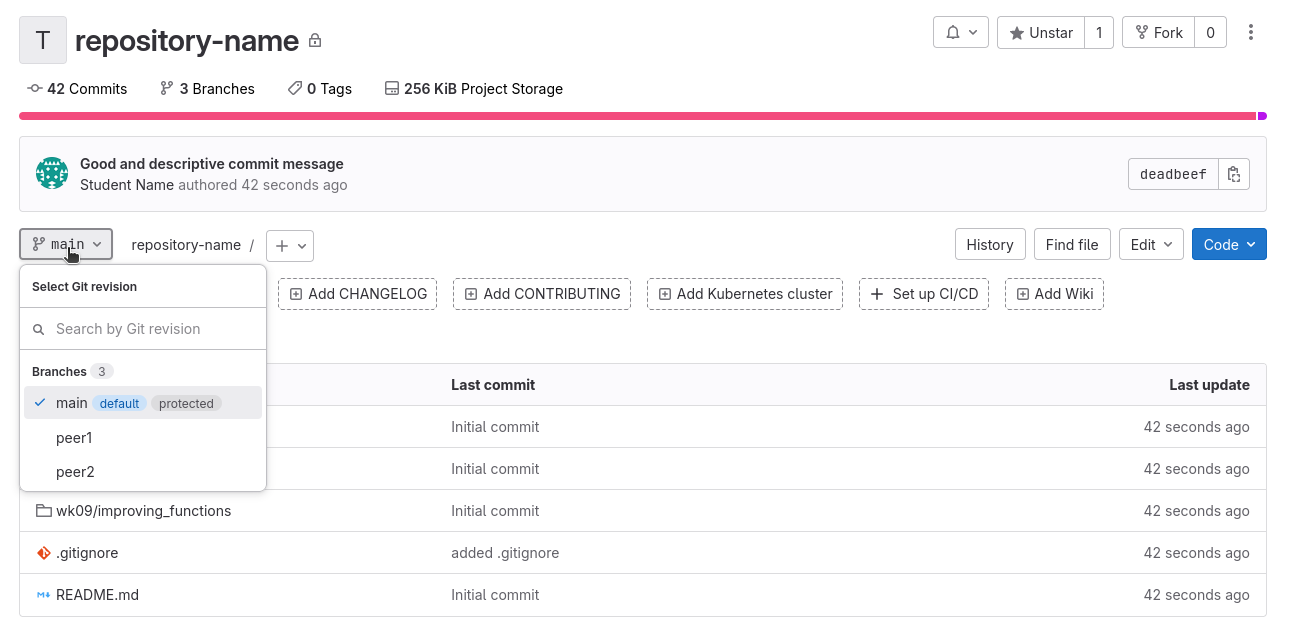
- Copy the hash with the button as usual (shown below)

A+ presents the exercise submission form here.